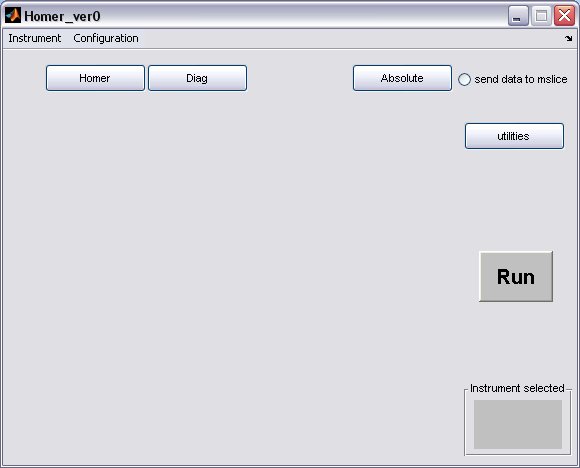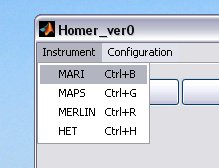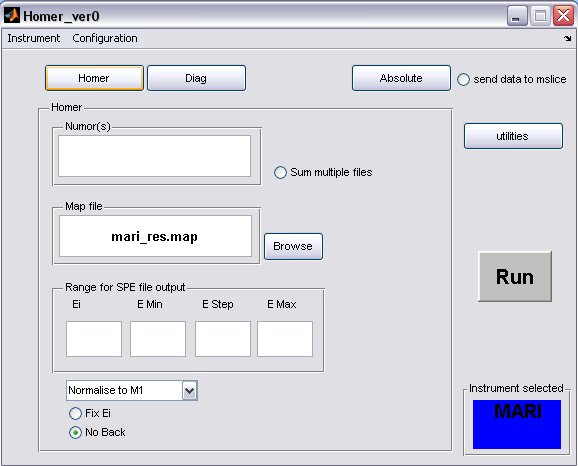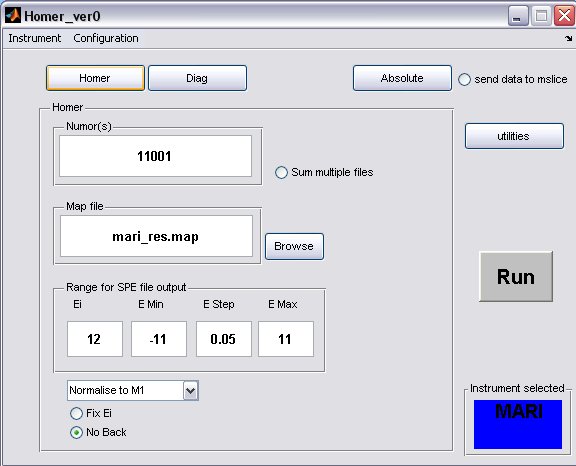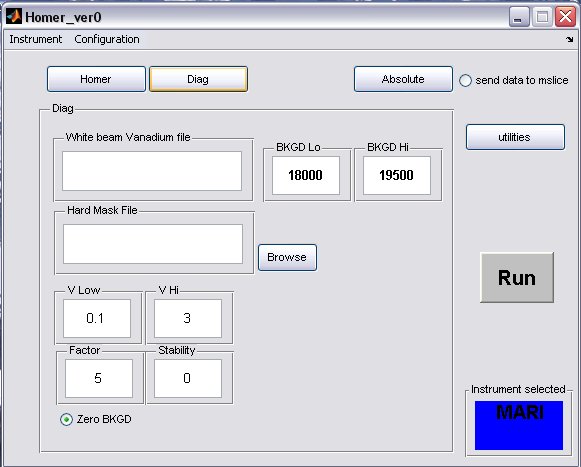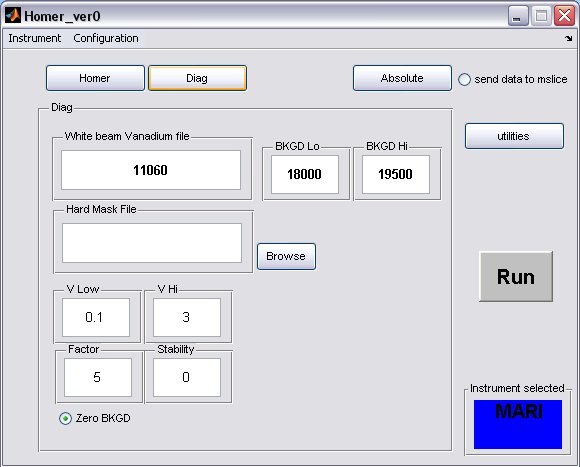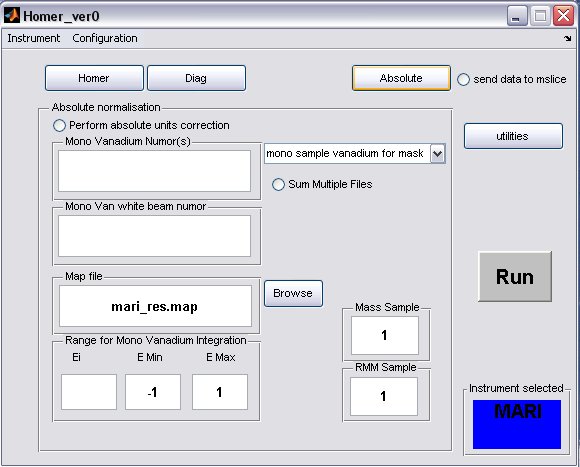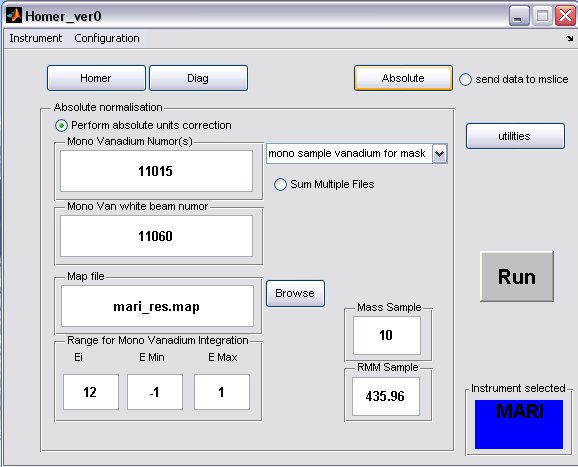Homer GUI
Revision as of 11:57, 7 February 2008 by Dickon Champion (talk | contribs)
- Before running the HOMER GUI make sure that you have read the Instructions to setup LIBISIS and setup the GUI, and acted on them
- Homer will start from the matlab command line to bring up a GUI window
>> Homer_ver0
select your instrument using the drop-down menu, this will create the instrument defaults which were defined in the Homer Gui setup
- click on the Homer button to bring up the homer panel
- a) The default map file for the instrument will be filled in, but you can select another one or one you have created using the Map File Format, provided you have placed it in the map file directory.
- b) Fill in energy values for the SPE file output
- c) The Ei will be determined from the run unless the Fix Ei radiobutton is selected
- d) If you want to subtract a flat background from the data then unselect the No Back radiobutton
- A completed Homer panel may look something like this...
- click on the Diag button to bring up the Diag panel
- click on the Absolute button to bring up the Absolute Normalisation panel, if you want to deatactive the application of an absolute normalisation then deselect the