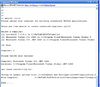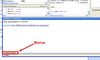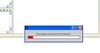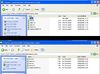Difference between revisions of "Changing Homer GUI Code"
Jump to navigation
Jump to search
m |
m |
||
| Line 32: | Line 32: | ||
* Create a Zip File named Homer containing homer_pkg.exe, the "DLL" folder and the "instrument_setup" folder. No other files are required. | * Create a Zip File named Homer containing homer_pkg.exe, the "DLL" folder and the "instrument_setup" folder. No other files are required. | ||
* This is the file to distribute to users. | * This is the file to distribute to users. | ||
| + | |||
| + | |||
| + | <gallery caption="Compiling In Pictures" widths="100px" heights="100px" perrow="6"> | ||
| + | image:mbuild.jpg|set options in mbuild | ||
| + | image:deploytool_start.jpg|Open homer project file in deploytool | ||
| + | image:deploytool_logos.jpg|Deploytool logos | ||
| + | image:compile_start.jpg|Start compiling | ||
| + | image:compile_complete.jpg|Compiling has completed | ||
| + | image:package.jpg|Package the program | ||
| + | image:folder_copy1.jpg|Copy the DLL and instrument_setup folders into the distribution directory. | ||
| + | image:folder_copy2.jpg | ||
| + | image:remove_folder.jpg|Remove the .svn subfolder in the newly created DLL and instrument_setup directories. | ||
| + | image:compress.jpg|Zip the two folders and homer_pkg file together and distribute to users. | ||
| + | </gallery> | ||
| + | |||
| + | |||
== Possible Issues With Compiled Code == | == Possible Issues With Compiled Code == | ||
Revision as of 13:33, 19 August 2008
The homer GUI is designed to be compiled into a standalone application. Therefore, some matlab functions etc. can not be used
dos and don'ts
There are a few rules when altering code that 'MUST' be obeyed, these are:
- NO feval or eval statements - these do not compile
- Folder names MUST be stored without a slash at the end, i.e. '..\libisis\matlab' is ok, but '..\libisis\matlab\' is not.
- Use the command filesep to get the folder separator for the current platform instead of using '\'
- Do not use script mfiles
- Use text files for any optional settings etc. so that a user may change them once the suite has been compiled
- Always include the mcrinstaller with any distribution
How To Compile
- open matlab
- navigate to the homer_gui folder (in <libisis_folder>/applications/matlab/homer_gui) in matlab
- type >> mbuild -setup
- Matlab will ask "do you want mbuild to locate installed compilers, type "y" and press return
- Next, select the same compiler from the same group used to build libisis (usually C++ .NET 2003).
- Comfirm by pressing return
- Type >> open homer.prj and the deployment tool window will open
- In the deployment tool toolbar click "Open Project Settings Window" icon
- Select the folders you wish the output files to reside (by default c:\homer_gui\distrib. The project name will be the name of the .exe file that the user runs. Click ok and ignore any other options
- In the deployment tool toolbar click the "build project" icon and wait until the compilation is completed (as indicated at the bottom of the matlab window). This may take several minutes
- In the deployment tool toolbar, click the "package project" icon and wait until complete (as indicated by the progress bar).
- Copy the "DLL" directory from the homer_gui directory and into the directory that the distribution of Homer is located (e.g. c:\homer\distrib)
- Copy the "Instrument_setup" directory from the homer_gui directory and into the directory that the distribution of homer is located.
- Go into each of the folders that have just been copied and delete the .svn subdirectory. DO NOT delete this directory from the original folders.
- Create a Zip File named Homer containing homer_pkg.exe, the "DLL" folder and the "instrument_setup" folder. No other files are required.
- This is the file to distribute to users.
- Compiling In Pictures
Possible Issues With Compiled Code
Compiled code can throw some errors depending on the compiler and changes made to the code. An error is given in a command window.
| Error | Resolution |
|---|---|
| Invalid MEX file: <folder structure>\libisisexc.dll, the specified module could not be found. Occurs when options are selected in the GUI window. Yet libisisexc.dll is in the location described! | One of the .dll library files that libisisexc is linked to is missing in the "dll" folder. This is often a free to redistribute file in the compiler used to compile libisis. Simply locate this .dll file and add it to the "dll" folder. |