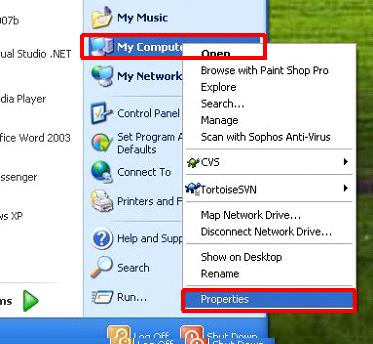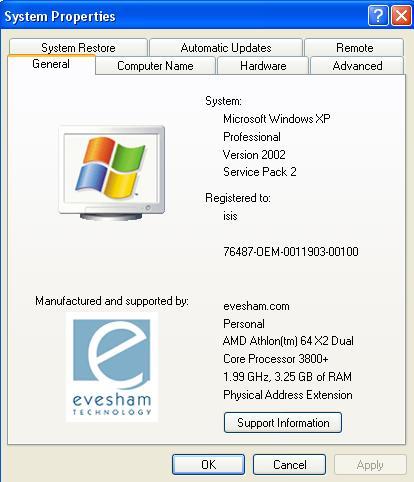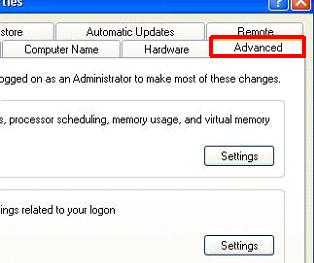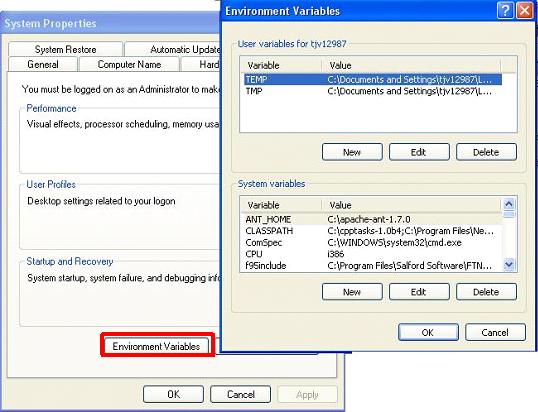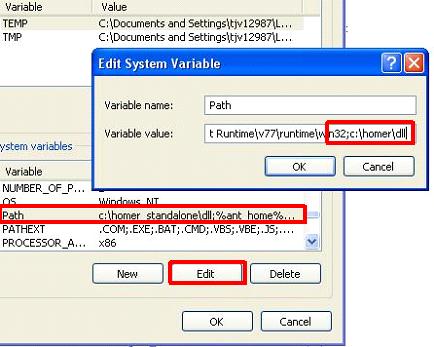Difference between revisions of "Homer Gui setup"
| Line 11: | Line 11: | ||
* Go to the system control panel | * Go to the system control panel | ||
| − | [[image: | + | [[image:to_system_1.jpg]] [[image:to_system_2.jpg]] |
| − | * | + | * Click the "Advanced" tab |
| + | |||
| + | [[image:advanced.jpg]] | ||
| + | |||
| + | * Click on the environment variables button | ||
| + | |||
| + | [[image:environ_var.jpg]] | ||
| + | |||
| + | * If you have administrator privileges, then edit the variable named path in the system variables and append the following to the value: | ||
| + | |||
| + | ;<path of homer>\dll | ||
| + | |||
| + | e.g. ;c:\homer\dll | ||
| + | |||
| + | [[image:path.jpg]] | ||
| + | |||
| + | * if you do not have adimistrator privileges, click "new" under the user variables part and add the variable named path and value as above. | ||
== Matlab / Libisis version == | == Matlab / Libisis version == | ||
Revision as of 15:26, 18 August 2008
Standalone Version Installation
- Download the homer gui standalone zip file
- Unzip all files to a folder of your choice
- Double click "homer_pkg.exe" and follow the onscreen instructions.
- Run the file homer.exe to start homer. DO NOT change the location of this file (or the names of files and folders). If required, create shortcuts.
- Set the environment variable for the .dll folder as described below.
Setting Up The Environment Variable
- Go to the system control panel
- Click the "Advanced" tab
- Click on the environment variables button
- If you have administrator privileges, then edit the variable named path in the system variables and append the following to the value:
- <path of homer>\dll
e.g. ;c:\homer\dll
- if you do not have adimistrator privileges, click "new" under the user variables part and add the variable named path and value as above.
Matlab / Libisis version
This is typically contained in the folder applications/homer_gui . In matlab, when running libisis simply type
- >> homer_ver0
To open the homer gui
Instrument Setup
To set up the Homer GUI interface you must define instrument related directories in the text files located in the instrument_setup folder contained in the main folder. Each instrument has it's own text file. There is also a file called required_fields.txt that contains the field names that MUST be entered. This may also be changed (but not deleted).
For each instrument, there are five directories which need to be defined.
input/output directories
- indat.datadir -> this is where your raw data is kept
- indat.spedir -> this is where homer will write the SPE file to
parameter directories
- indat.mapdir -> this is where your instrument map files are kept
- indat.maskdir -> this is where your instrument mask files are kept
- indat paramdir -> this is where your instrument parameter files are kept
These files for each instrument are supplied with the libisis distribution in ./matlab/Instrument_files. An example set for the mari instrument is defined below, there are many other values which are defined in this file, ask your instrument scientist if there are any particular default settings which have been changed for your experiment, such as whitebeam integration limits or background subtraction limits.
if strcmp(instname,'mar') : indat.datadir='C:\mprogs\RAW\'; indat.mapdir='C:\mprogs\libisis\Instrument_files\mari_files\'; indat.maskdir='C:\mprogs\libisis\Instrument_files\mari_files\'; indat.spedir='C:\mprogs\mari_spe\'; % defines the directory to output SPE files to indat.paramdir='C:\mprogs\libisis\Instrument_files\mari_files\'; : end